If you manage Dell Compellent storage, you may or may not be aware that Windows PowerShell cmdlets are available to ease management pain by way of automation and consistency. While I am able to recognize when scripting is the right tool for the job, I do not author PowerShell scripts on a regular basis. For that reason, I’m not as deeply familiar with all of the cmdlets available within the Dell Compellent Storage Center Command Set Shell as I would like to be.
So how do I get started – what are the cmdlets? There are a few different ways to retrieve a list of cmdlets made available by a PowerShell snapin or module.
VMware vSphere PowerCLI simplifies the process by providing a cmdlet called Get-VICommand. When executed, it returns a list of all the cmdlets provided by the VMware.VimAutomation.Core snapin used to manage a vSphere environment via PowerShell. As of this writing in the 5.5.x generation of vSphere, there are a few other vSphere specific snapins installed with PowerCLI but the cmdlets provided by those aren’t returned by Get-VICommand. Those snapins are:
- VMware.VimAutomation.Vds – This Windows PowerShell snap-in contains cmdlets that let you manage vSphere Distributed Switches.
- VMware.VimAutomation.License – This Windows Powershell snap-in contains cmdlets for managing License components.
- VMware.DeployAutomation – Cmdlets for Rule-Based-Deployment
- VMware.ImageBuilder – This Windows PowerShell snap-in contains VMware ESXi Image Builder cmdlets used to generate custom images.
- VMware.VimAutomation.Cloud – This Windows Powershell snap-in contains cmdlets used to manage VMware vCloud Director.
However, not all PowerShell snapins ship with a native shortcut to retrieve a list of their respective cmdlets. In these cases, use Get-Command. Now Get-Command by itself returns cmdlets for all snapins. For a snapin specific list, either of the following will work:
Get-Command -Module “snapin_name”
Get-Command | Where-Object{$_.PSSnapin.Name -eq “snapin_name”}
In the case of Dell Compellent Storage Center Command Set Shell, the snapin is named Compellent.StorageCenter.PSSnapin. To retrieve a list of Dell Compellent cmdlets, use one of the following:
Get-Command -Module “Compellent.StorageCenter.PSSnapin”
Get-Command | Where-Object{$_.PSSnapin.Name -eq “Compellent.StorageCenter.PSSnapin”}
At the time of this writing, there are 105 cmdlets:
Get-Command -Module Compellent.StorageCenter.PSSnapin | Measure-Object
Count : 105
Average :
Sum :
Maximum :
Minimum :
Property :
Those who don’t use PowerShell on a regular basis may find the above difficult to easily recall from memory. I had a discussion with Justin Braun (author of The Braun Blog – check out his Dell Compellent articles here) and Mike Matthews (a peer in my office who specialize in Microsoft SQL Server, PowerShell, and is an all around good guy). Is there an easier and persistent method to retrieve cmdlets from a given snapin? What resulted was a function that can be added to a PowerShell profile which performs just like VMware’s Get-VICommand (I’ll be original and call this one Get-SCCommand to get the list of Storage Center cmdlets).
Edit the PowerShell profile (%profile). It’s default location is:
%USERPROFILE%\Documents\WindowsPowerShell\Microsoft.PowerShell_profile.ps1
If the path and profile doesn’t already exist, it can be created in PowerShell using the following cmdlet:
new-item -itemtype file -path $profile -force
If using PowerShell ISE, the default profile location is:
%USERPROFILE%\Documents\WindowsPowerShell\Microsoft.PowerShellISE_profile.ps1
Add the following to verify the Dell Compellent snapin is loaded. If not, load it.
If ( !( Get-PSSnapin | Where-Object { $_.Name -eq “Compellent.StorageCenter.PSSnapin” } ) )
{
Add-PSSnapin Compellent.StorageCenter.PSSnapin | Out-Null
}
Add the Get-SCCommand shortcut function:
Function Get-SCCommand { Get-Command -Module “Compellent.StorageCenter.PSSnapin” }
Save the profile.
Now open any PowerShell environment and use Get-SCCommand which shows a list of 105 Dell Compellent cmdlets (There are 49 additional cmdlets in the compellent.replaymanager.scripting snapin for Replay Manager):

It works with PowerShell ISE as well when the Microsoft.PowerShellISE_profile.ps1 profile is modified:
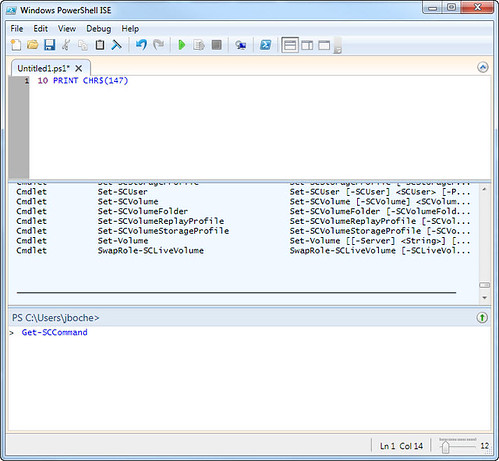
How about PowerGUI? Yes…
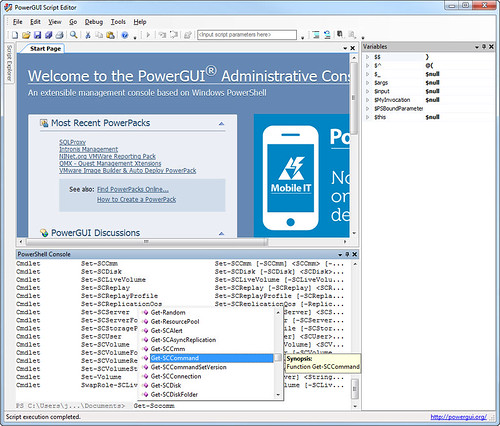
Of course the shortcut function provided in the example above is specific to the Dell Compellent snapin but it should work for for any PowerShell snapin including the list of VMware snapins not included in Get-VICommand discussed at the top of the article.
For more on scripting Storage Center, visit the Dell Storage PowerShell Community. Rick Gouin also has a nice collection of scripts that he has authored.
Have a great weekend!
















As a compellent admin for the last 3 years I welcome that they expand their powershell chalets. One thing I do not understand is why they have so little focus on a proper set of APIs. During the last presentation about road map we got from them, it wasn’t even on it.
I personally am not a big fan of power shell. If you do manage Compellent arrays, take a look at the Java CLI version (CompCU.jar). So far it has been able to do anything I have asked on the command line and it works on Linux/Solaris/Windows or anywhere that has Java.
You forgot the important information that is, where we can find the add-in modules for Powershell, can you provide the URL???
Brian, thank you for the response. Are you able to download the Dell Storage Center Command Set 7.1 from http://kc.compellent.com/Knowledge%20Center%20Documents/PSCS070101_002A.zip
?