If by chance you need to access the CD/DVD ROM tray on your ESX host from the service console (COS), it is not as straight forward as clicking on the cup holder icon under “My Computer”. The media needs to be mounted in the RHEL based service console operating system first. This blog entry explains how.
1. Determine which device represents the tray holding the media you want to mount using the command ll /dev |grep cdrom. In this case on a Dell PER900, I see two CD/DVD ROM instances. /dev/hda represents the physical tray on the ESX host. /dev/scd0 represents the virtual .iso media connected via the DRAC:
2. I want to mount the virtual .iso media represented by /dev/scd0. The command is mount /dev/scd0 /mnt/cdrom. As seen in the following example, once I have mounted the device, the CD/DVD media is now accessible at the /mnt/cdrom location. In this case, it’s a Windows Server 2003 CD. Why would I want to stick a Windows CD in an ESX host? Perhaps I’d like to create an .iso image to be stored on a VMFS volume using the dd if=/mnt/cdrom of=/vmfs/volumes/vmfs_storage1/win2k3.iso command:
3. When finished, don’t forget to unmount the media. The command for this is umount /mnt/cdrom. Notice the media cannot be unmounted when someone or something is presently accessing the media directory structure (as indicated by the “device is busy” error message on the first unmount attempt):

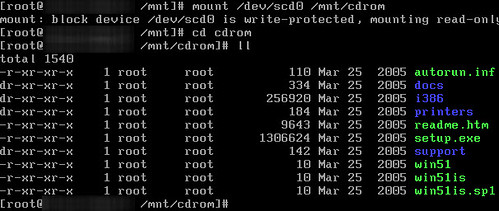
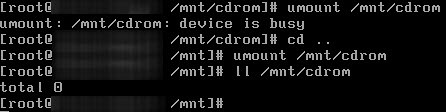
















Jason,
Looks like Linux alright, but those are good things to know, as there are a lot of people out there without Linux knowledge using VMware ESX.
It should be dd if=/dev/scd0 not dd if=/mnt/cdrom
to create an iso file as otherwise this would end up saying /mnt/cdrom is a directory.
Cheers
Frank
Did you run the mount command? The screenshots show the commands and results step by step.
Sure, its all good.
Only dd uses the device not the directory to create the iso file.
http://www.wikihow.com/Create-an-ISO-File-in-Linux
Cheers
Frank
seems esxi 4.1 doesn’t support ‘ll’ & doesn’t have /mnt either …
Works for Esxi4.1 too
from vmware communities
http://communities.vmware.com/thread/167097
Found trying to change oem.tgz to update realtk nic drivers
To find the device reference of your CDROM:
esxcfg-mpath -l
Example output:
ide.vmhba32-ide.0:0-mpx.vmhba32:C0:T0:L0
Runtime Name: vmhba32:C0:T0:L0
Device: mpx.vmhba32:C0:T0:L0
Device Display Name: Local TEAC CD-ROM (mpx.vmhba32:C0:T0:L0)
State: active
Transport: ide
Load the iso9660 module with this command:
vmkload_mod iso9660
Mount the CDROM using the device determined earlier with esxcfg-mpath -l:
/sbin/vsish -e set /vmkModules/iso9660/mount mpx.vmhba32:C0:T0:L0
The CDROM will be mounted under /vmfs/volumes/ [CDROM Label] /