I recently rebuilt a vCenter Server on a new Windows host having a different name than the vCenter Server host used previously. Wanting to maintain my existing datacenter configuration and layout, I chose to connect to and preserve the existing SQL database back end.
The installation went well and my existing datacenter configuration was in tact, however, I noticed one anomaly having two symptoms. After establishing a vSphere Client connection to the new vCenter Server named vc40.boche.mcse, the vSphere Client title bar showed jarjar.boche.mcse which was the old vCenter Server name.
Furthermore, the Update Manager plugin was failing to load because it could not establish a connection to jarjar.boche.mcse. I wasn’t surprised a connection could not be made since jarjar was retired and no longer on the network. But why was the legacy vCenter Server name persisting in my new installation?
At first, I thought there was some funky DNS reverse lookup going on but I was able to quickly rule that out when I remembered that I had assigned a new IP address to the new vCenter Server host.
I quickly came to the conclusion that there was a row in the SQL database tattooed with the old vCenter Server name which was showing up in the vSphere Client. With that thought in mind, I used the vSphere Client to access the Administration|vCenter Server Settings menu option.
There it was, under Runtime Settings, the old name of the vCenter Server from the original installation. I was able to simply change the Name from jarjar.boche.mcse to vc40.boche.mcse
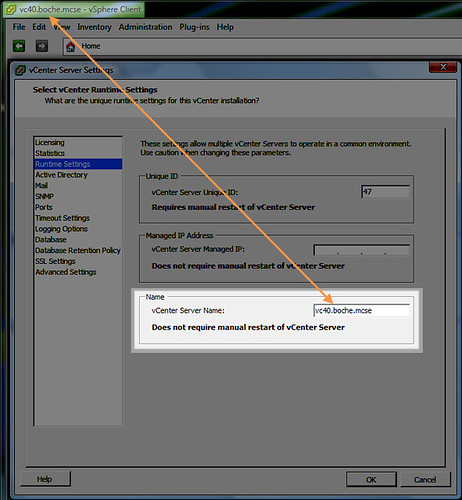
Afterwards, the vSphere Client title bar was updated with the correct name of the vCenter Server vc40.boche.mcse. No reboot or recycling of any services needed. The Update Manager plugin had also followed suit, making its connection to the correct vCenter Server name instead of the old one which no longer existed.
Simple stuff but I thought I’d write it up in case anyone else ran into this and was pulling their hair out.
















Thankyou. very useful.
Hi Jason,
you made my day !! 😉
Thanks a lot
Bye
Thanx..this helped out.
Thank you very much, I was wondering if my upgrade had really been successful because of this issue.
Awesome!
Thank You so much!
I had exactly the same problem after migrating my existing vCenter database to a new SQL Server and installing a new vCenter Server on a different VM (with new hostname and ip).
kind regards
Was scratching my head about this worrying there were going to be some nasty hang overs from migrating my DB, happily stumbled across this article =D
Many thanks !