The VMware vSphere Client has a right-click menu option for most objects called Open in New Window.
For instance, when right-clicking on a cluster object, the Open in New Window menu item appears:
After choosing Open in New Window, a new vSphere Client window indeed appears. Like many common tasks in the vSphere Client, this procedure has a shortcut key combination (CTRL + ALT + N). Does this imply this is a commonly used feature?
It’s not a commonly used feature by me. To be honest, I didn’t know this feature existed until this week. I was intrigued and played around with it for about 15 minutes. First I tried to understand where this feature was presented. I found it on most objects. When I saw this, I looked for a way to exploit it. The result was a rather anticlimactic failure.
This still left me wondering what the use case was for this feature. There is one which comes to mind but I’m going to keep that to myself for now. I’d like to hear from you. Do you use this feature? What are the use cases? If you don’t use the feature, can you imagine a use case? Open the vSphere Client and give it a try. Be sure to try different infrastructure views. There’s really no defined set of correct answers here, I’m looking for practical or creative ideas around the feature.
Respond in the comment section below. The first responder with a relevant or interesting use case will be the winner of a VMware vSphere video training package from Train Signal.
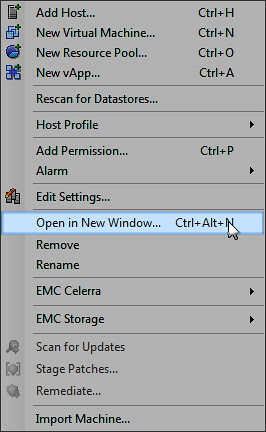
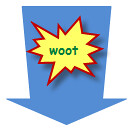
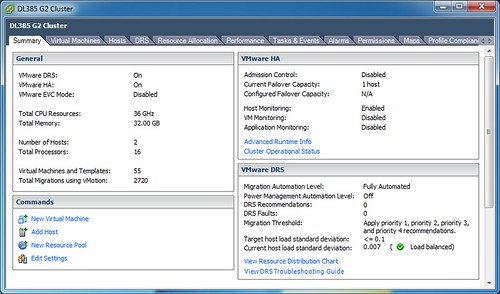

















Neat trick! The first thing I thought of was the performance graphs (I love watching graphs). This lets me easily open many VMs or hosts and flip them all to the performance tab so I can watch them all at once.
I will heed Arkham’s razor and suggest the simplest scenario I see as likely:
I want to review multiple tabs of the cluster with the ability to Alt+Tab between the charts (i.e. I want to view Performance while trying to make sense of my potentially-corresponding alarms or while pondering about my Tasks & Events) and keep them open to prompt my memory.
Yes, a simple click could get the job done, but having each tab open independently helps remind me what I planned to look at, say before I received a more important phone call and completely forgot.
Looking forward to reading your use case!
I have yet to use it, but I could envision utilizing it to visually compare the settings, performance, permissions, etc of similar objects side by side.
I can remember using two complete clients to do such a thing in the past.
One idea that comes to mind is being able to see the various config items for multiple guest, clusters, objects…without having to click back and forth onto each object. By having the windows open, you could tile them across your screen. Example, view the status (as shown in your screen shot) of three or four different clusters at the same time.
adam
There have been a few times when I wanted to adjust something (shares, limits, …) while watching a monitoring screen (performance, virtual machines, …) without clicking back and forth between tabs to see the result. *shrug*
This feature can be of great use for people like me with a few monitors, 4 right now.
Imagine that i need to monitor all the VMs on a given DC, i just select my DC and hit CTRL + ALT + N, in this new window i select MAP and move that window to a bigger monitor (22″ one).
I was trying to find a way to detach the vCenter Service Status but i notice that when there is no left pane the option is not enable.. i’ll keep trying, will be great to have that window detached from the rest of the vCenter Client.
I’ve used this feature across 12 multi display monitors, this is then used by helpdesk to monitor different aspects of the virtual environment
Hey Jason, neat find? Looks like I’ve been bouncing through the client without even paying attention. This could be huge for SRM users, I often find myself opening another instance of vCenter client for visibility into the clusters and virtual machine access while monitoring a Recovery Plan.
I was actually excited to see this post as I am in the middle of my upgrade to 4.1. I for some reason prefer the host & clusters view, just to see the separation of my vms by production, development, and test resource pools, however the downfall to this was I cannot perform the ‘upgrade manager’ functions on VM’s (to upgrade vmware tools) at this view. I must be in VM’s and templates. When in vm’s and templates I can’t see the separation of production/development/test servers as they are grouped in a different hierarchy by server function. At least with the open in new window function and I can have best of both worlds, however the lack of the vm toolbar (poweron, shutdown, console) annoys me when opened in a new windows.
I actually use this feature a lot. For smaller clients with a few number of ESX(i) servers, i use this feature to compare configurations, get an easy overview of different storage adapters and storage status.
With 2 monitors or a big screen, i can easily fit 4-5 of these windows and then compare configurations between each ESX(i) server. It is a VERY useful feature if you ask me, but simple.. the way i like it!
I actually enjoy this feature as I do most programs that offer this feature as I have two 24″ monitors sitting on my desk at work. When I need to get some real estate I can use that option to open in a new window and then drag it over to the other screen. This allows me to compare and contrast 4 or more configs at one time. This is definitely a helpful option for me, There are also times when I have both screens filled with a vCenter, usually helps when I need to copy network configs, port groups, etc.
Thanks,
GStuart
I just want to congratulate you on your FINE use of “woot”. This is the best use I’ve seen in a LONG time.
Brad Clarke, yours was the first response and you’ve won the Train Signal vSphere training library. Please send me your mailing address and I will get the prize shipped to you ASAP. Congratulations!!
Jas
Multi-view / multiple monitors is my only though. Sandy