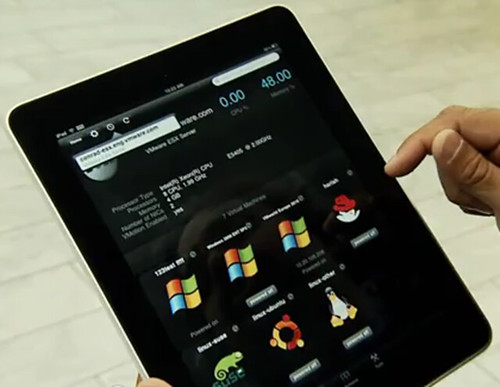 It has been an exciting couple of months for VMware in terms of product releases. Now, VMware has done it again. Effective immediately, the vSphere Client for iPad is announced and is generally available for download from the Apple App Store. Leave your wallet and iTunes gift cards parked. Similar to the VMware View Client for iPad, this app is also brought to the community free of charge. From anywhere, we can now view key performance metrics and perform essential management tasks in a simplified and portable interface.
It has been an exciting couple of months for VMware in terms of product releases. Now, VMware has done it again. Effective immediately, the vSphere Client for iPad is announced and is generally available for download from the Apple App Store. Leave your wallet and iTunes gift cards parked. Similar to the VMware View Client for iPad, this app is also brought to the community free of charge. From anywhere, we can now view key performance metrics and perform essential management tasks in a simplified and portable interface.
The new client is not meant to be functionally equivalent to the existing vSphere Client for Windows. Rather, the idea is to be able to perform the most common vSphere administrator tasks. This release is version 1.0.1. As such, not all of the desired features and functionality is baked in. Future development will be an iterative process from the GA release point forward. Feedback from end users will be collected and improvements will be built into future versions. vMotion will perhaps be the most desired feature but unfortunately it did not make GA release. VMware promises it will be the next feature added so that is more good news to look forward to on the horizon.
Other potential wish list items which didn’t make the GA build are ESX Service Console, ESXi DCUI, and guest VM console access. In my opinion, I wouldn’t look for console features any time soon. I believe the spirit of the vSphere Client for iPad is to provide simplified management through an easy to use interface ala knobs and buttons. Console access falls into that last 20% of advanced troubleshooting which extends beyond the intended use case of the iPad Client.
Architecture
So what’s under the hood? Let’s take a look. Aside from the foundational vSphere infrastructure (which is available as a free 60-day evaluation), there are two components, both free, which enable the delivery of portable management bliss: the vCMA and the client for iPad itself. To connect with the client from a remote location via the internet, a VPN connection on the iPad placing it local on the destination network is required. Like the View Client for iPad, the vSphere Client for iPad is developed for iPad only. No iPhone, iOther, etc. The logic is built into the vCMA which will make it extensible for Android in the future. Additionally, the vCMA will eventually be retired and its functionality will be rolled natively into vCenter Server. I like this idea because my lab is getting to be somewhat appliance heavy which limits capacity to run the traditional VMs I want to be testing with. Following is a visual overview of the architecture:
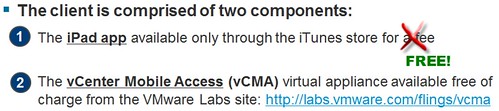
As mentioned earlier, future development will be an iterative process based on customer feedback. These discussions can be aired in the vSphere Client for iPad VMTN Community forums located at the URL below. Do not be shy. VMware WANTS your feedback:
http://communities.vmware.com/community/vmtn/vsphere/ipadclient
Now let’s take a bit of a deeper dive by looking at the installation process and the management capabilities of the app.
Installation and Configuration
- Download the vSphere Client for iPad application from the iTunes Store.
- Once the vCMA virtual appliance (available for free at http://labs.vmware.com/flings/vcma) powers on, on the home screen of the iPad go to “Settings”, scroll down and tap on “vSphere Client” (an example this screen is shown below).
- Enter the IP Address of the vCMA virtual appliance in the “Web Server” field (again, see the sample image below).
- Ensure your iPad has connectivity to the vCMA virtual appliance (note: as of this writing, the vCMA has SSL enabled by default). This may entail configuring the iPad’s built-in VPN client. Consult Apple’s documentation on configuring the built-in VPN client.
- Launch the vSphere Client for iPad application and enter the host, username and password for the vCenter Server or vSphere Host you wish to connect to.
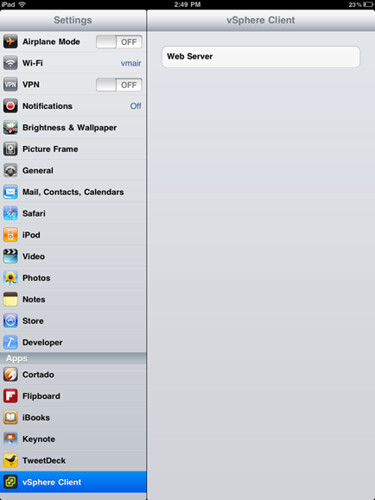
Management Capabilities
Search for vSphere hosts and virtual machines.�
Reboot vSphere hosts or put them into maintenance mode.
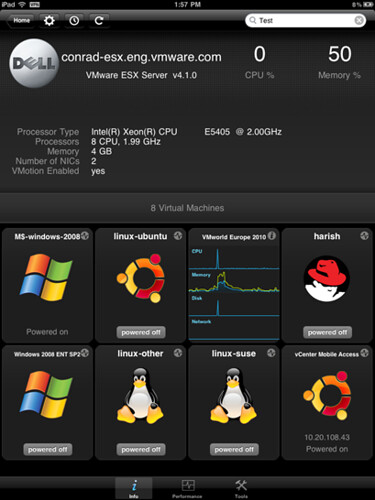
Manage virtual machines with the ability to start, stop and suspend.�
View and restore virtual machines’ snapshots

Monitor the performance of vSphere hosts and virtual machines:
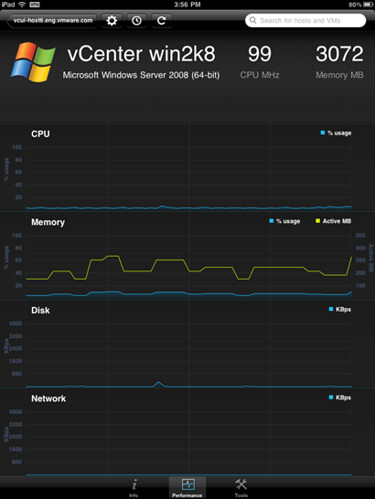
Diagnose vSphere hosts and virtual machines using built-in ping and traceroute tools:
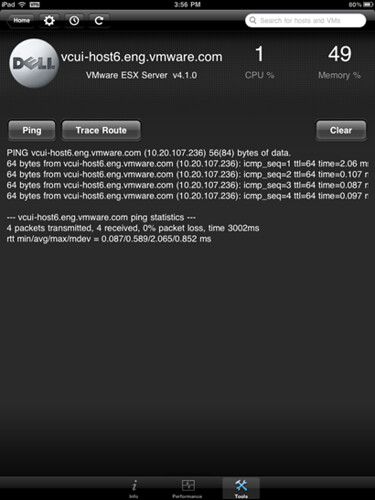
Videos
Following are a few short video clips which VMware has made available covering the vSphere Client for iPad.
Configure the vCMA Virtual Appliance:
httpv://www.youtube.com/watch?v=msjXKWFdgcM
Configure & use the iPad app:
httpv://www.youtube.com/watch?v=6kRalVLzMvE
Summary of the iPad development by VMware at VMworld in Copenhagen October 2010:
httpv://www.youtube.com/watch?v=UseseTSNOP0
VMware is sure to gain popularity by offering virtualization and cloud management tools for portable devices… and at the right price. VMware is listening to feedback and has already reacted with a modified list price in this GA release. I think last week’s launch of the View Client for iPad was a big hit. It will be interesting to see how well received this app is, particularly by the *nix folks who have been patiently waiting their turn for some client development love.
Updated 3/20/11: Srinivas Krishnamurti, Senior Director for Mobile Solutions at VMware, has written a piece on his blog over at the Office of the CTO. Read it here: VMware vSphere Client for iPad has left the building…
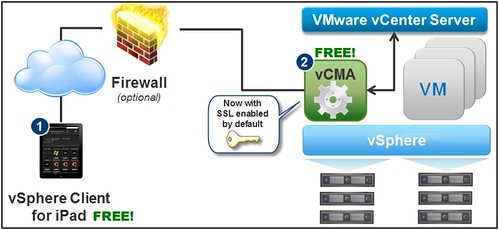
















Nice article. I’m one of those *nix folks who have been waiting for a client and have to say that I’m really disappointed with VMware. They announced the develpment of a Linux client in VMWorld 2009 if I remember correctly, we got nothing since then.
The iPad client is really cool, however we really need a client to run in our desktops/laptops, I want to be productive not just simply satisfy my geekness by using this.
I’d like to hear someone inside VMware explaining the REAL need for an iPad client instead of a platform independent Adobe Air based client that I can use in Linux or OS X and as full featured as the Windows one.
Juanma.
I have to respectfully disagree on one point. I think having console support in the iPad app would be incredibly useful, and I would beg them them to please implement that.