No Earth-shattering material tonight. In fact this tip isn’t even VMware/virtualization related other than the fact that the problem came up while working in the lab. It has been several months since the last article I wrote under the “General” category which contains no VMware/virtualization content.
Anyway, I was working in the lab when…
My Windows 7 OS would no longer recognize my USB thumb drive. Inserting the thumb drive into any of the USB ports produced three quick USB-style beeps. Having cut my x86 teeth in the days when A+ certification amounted to quite a bit, the three beeps told me something wasn’t right from a hardware standpoint but with a hint of driver hence the USB audio indicator. I was mildly concerned because I sometimes carry data around on this drive which hasn’t been backed up or cannot be quickly reproduced. A warm reboot of the OS produced no joy. Neither did a power off.
Back in Windows Device Manager, the device was shown as disabled with an option to re-enable. This did not work however.
This being a USB device which can easily be reinstalled, the next step was to uninstall the driver by right clicking on the device and choosing Uninstall (notice the “down arrow” depicted on the device indicating it is disabled):
After the uninstall of the driver, I unplugged the USB thumb drive, waited a few seconds, plugged it back in, and immediately heard the friendly USB sound I had been wanting all along. Windows 7 went through a device discovery process, installed drivers, and I was on my way.
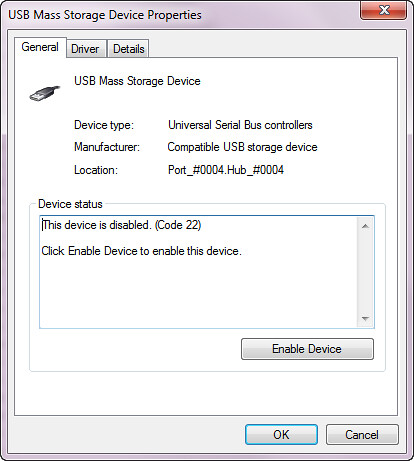
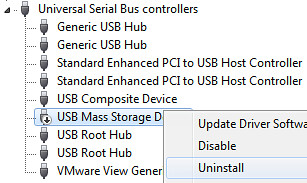
















Thanks for the little article. I had the 3 beeps come up for no reason today on a device that’s worked for ages. Did exactly as you described (in windows XP) and it’s working again. Cheers!
My USB Seagate BU Drive did this – 3 beeps – thought all was lost …device was disabled as you describe – all fixed…
Thank you!!
This worked like a charm! This is an awesome little trick. Lesson learned: when all else fails, check the driver.
hey, i tried this and it didn’t work at all. Any more solutions?…
Very helpful article. Thanks!