A Windows platform owner may inquire why he or she is unable to update an Out-of-date VMware tools installation using the VMware Tools applet in the system tray. Clicking on the Update Tools button either produces an error similar to Update Tools failed or nothing at all happens.
Although the option to update VMware Tools is generally available via the system tray, the functionality is disabled by default in the VM shell. The solution to the issue can be found in VMware KB 2007298 Updating VMware Tools fails with the error: Update Tools failed. Edit the virtual machine’s vmx file.
Shut down the virtual machine and add the following line to the virtual machine’s .vmx configuration file via Edit Settings | Options | General | Configuration Parameters:
isolation.tools.guestInitiatedUpgrade.disable = “FALSE”
Power on the virtual machine. From this point forward, a VMware Tools update can be successfully performed from within the guest VM.
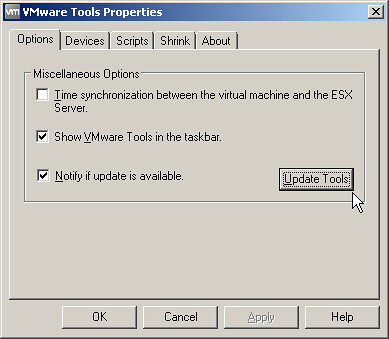
















Hi Jason,
Ran into this problem a couple of weeks ago. The “solution” is totally unacceptable imho. Especially in larger environments. Really? Shutdown the vm and edit the vmx file? And then restart again after upgrading vmware tools?I know there are more options to install/upgrade vmware tools, but it’s “small” stuff like this, that really needs much more attention from VMware test and dev team.
Dutch
I agree with Jason,
For 30 VMs running a business this is pretty time consuming. Not to mention causes downtime for thirty servers. Some of which are email, domain and dns, etc. I am going to have to do this on the weekend or something. Blargh.
I have been able to get around this by doing an interactive install of the VMTools via vCenter, right click on the guest and select “install/upgrade tools” and then select interactive tools upgrade.