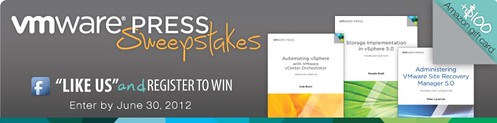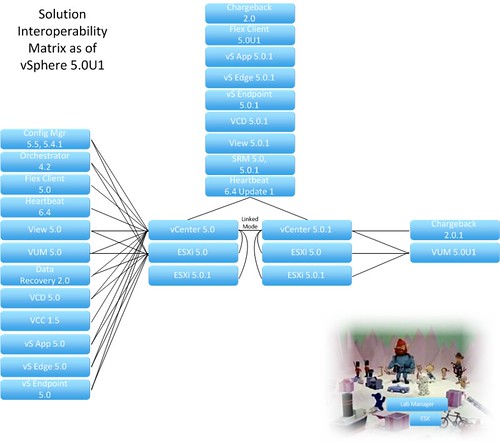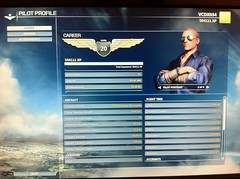VMware Press, the official publisher of VMware books and training materials, has launched a 60 day Facebook sweepstakes beginning May 1 and running through June 30th. Prize offerings include a $100 Amazon gift card and three VMware Press books of the winner’s choice; nine second prize winners will win an eBook of their choice. Good luck – enter now at the link below!
AppAssure Webinar – The Top 3 Backup Technologies for 2012
April 24th, 2012 by jason No comments »Webinar Announcement:
What: The Top 3 Backup Technologies for 2012
When: Wednesday, April 25, 12:00 PM CST
Where: http://go.appassure.com/webinar-top-3-backup-technologies-042512-gmt
Details: FEATURED SPEAKER: Joseph Hand, Sr. Director of Product Strategy, AppAssure Software. Learn about the 3 Backup & Recovery technologies you need for 2012! Instant Restore with near-zero RTO, Backup and Recovery auto-verification, and Cross-platform Data Recovery – P2V, V2V, V2P.
For more on this and other AppAssure webinars, please visit http://www.appassure.com/live-webinars/
RVTools 3.3 Now Available
April 23rd, 2012 by jason No comments »Breaking News: RVTools 3.3 from Rob de Veij is now generally available to the public. Release notes for this build:
- GetWebResponse timeout value changed from 5 minutes to 10 minutes (for very big environments)
- New tabpage with HBA information
- On vDatastore tab the definition of the Provisioned MB and In Use MB columns was confusing! This is changed now.
- RVToolsSendMail accepts now multiple recipients (semicolon is used as separator)
- Folder information of VMs and Templates are now visible on vInfo tabpage
- Bugfix: data in comboboxes on filter form are now sorted
- Bugfix: Problem with api version 2.5.0 solved
- Bugfix: Improved exception handling on vCPU tab.
- Bugfix: Improved exception handling on vDatastore tab.
Using PowerCLI To Answer Virtual Machine Message Questions
April 17th, 2012 by jason No comments »Scripters believe in efficiency, automation, working smarter and not harder, etc. You’ll sometimes hear them say something like “Any process which is repeated once or more should be scripted”. Myself, I am not the world’s greatest scripter. I have to work at it. Thus my personal threshold for committing to a scripted method is higher than one repetition.
In my environment, I did come across a particular process which needed to be repeated 20 or more times – Answering a virtual machine question. Based on what I’m working on, conceivably I was going to run into this a lot more. This is a great candidate for scripting.
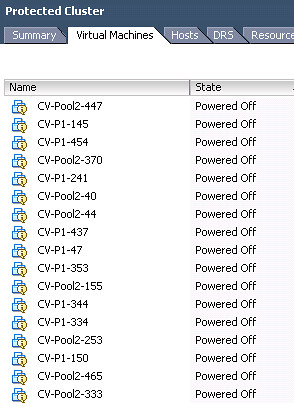
The Virtual Machine Message I’m faced with deals with the relocation of the VM. Via the vSphere Client, my possible choices to answer the question are “Cancel”, “I moved it”, or “I copied it”. I don’t have the patience or desire to mouse through this hundreds of times.
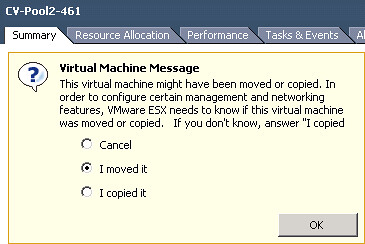
I want to provide the same answer, “I moved it”, for every VM in inventory which has this question. The script to accomplish this is fairly simple, even by my standards. Once the PowerCLI connection is established to the vCenter Server or ESX(i) host, it’s a one-liner. Following is the PowerShell script which gets the job done for my situation:
Connect-VIServer vc501.boche.lab
Get-VM | Get-VMQuestion | Set-VMQuestion -Option “I moved it” -Confirm:$false
Note that there are different types of Virtual Machine Message questions which will yield a different set of possible answers. Be sure to query a VM having a question via PowerCLI for the possible answers to that question. Get-VM | Get-VMQuestion -full should do it. Once the possible answers are revealed, use Set-VMQuestion -Option to provide an answer.
Also note the script above will cycle through all VMs in inventory, and for those having a question, it will provide the same response for each VM. Thus the assumption is made that all VMs with pending questions have the same question being asked. To respond to explicit question types or to filter the VMs being looped through, the script would need to be refined.
For more information on the Get-VMQuestion or Set-VMQuestion PowerCLI cmdlets, use Get-Help Get-VMQuestion -full or Set-Help Get-VMQuestion -full respectively.
Update 6/30/15: I ran into a situation with vSphere 5.5 Update 2 and PowerCLI 5.8.0.6734 where “I moved it” was not being recognized as a valid answer to the question, yet I needed to provide this as the correct answer.
Using:
PowerCLI C:\> Get-VMQuestion -VM mytestvm
Possible answers are:
Cancel, button.uuid.movedTheVM, button.uuid.copiedTheVM
I’m not sure why this changed or when, but in my case the new answer string to provide is ‘button.uuid.movedTheVM’
I needed to answer the same question on a large number of virtual machines so I used the following PowerShell:
Get-VM | Get-VMQuestion | Set-VMQuestion -Option ‘button.uuid.movedTheVM’ -Confirm:$false
vSphere 5.0 Update 1 and Related Product Launches
March 16th, 2012 by jason No comments »VMware has unveiled a point release update to several of their products tied to the vSphere 5 virtual cloud datacenter platform plus a few new product launches.
vCenter 5.0 Update 1 – Added support for new guest operating systems such as Windows 8, Ubuntu, and SLES 11 SP2, the usual resolved issues and bug fixes, plus some updates around vRAM limits licensing. One other notable – no compatibility at this time with vSphere Data Recovery (vDR) 2.0 according to the compatibility matrix.
ESXi 5.0 Update 1 – Added support for new AMD and Intel processors, Mac OS X Server Lion, updated chipset drivers, resolved issues and bug fixes. One interesting point to be made here is that according to the compatibility matrix, vCenter 5.0 supports ESXi 5.0 Update 1. I’m going to stick with the traditional route of always upgrading vCenter before upgrading hosts as a best practices habit until something comes along to challenge that logic.
vCloud Director 1.5.1 – Added support for vSphere 5.0 Update 1 and vShield 5.0.1, plus RHEL 5 Update 7 as a supported server cell platform. Enhancements were made around firewall rules, AMQP system notifications, log collection, chargeback retention, resolved issues, and added support for AES-256 encryption on Site-to-Site VPN tunnels (unfortunately no vSphere 5.0 Update 1 <-> vCloud Connector 1.5 support). Oh yes, sometime over the past few months, VMware Marketing has quietly changed the acronym for vCloud Director from vCD to VCD. We’ll just call that a new feature for 1.5.1 going forward. I <3 the Marketing team.
Site Recovery Manager 5.0.1 – Added support for vSphere 5.0 Update 1 plus a “Forced Failover” feature which allows VM recovery in cases where storage arrays fail at the protected site which, in the past, lead to unmanageable VMs which cannot be shut down, powered off, or unregistered. Added IP customization for some Ubuntu platforms. Many bug fixes, oh yes. VMware brought back an advanced feature which hasn’t been seen since SRM 4.1 which provided a configurable option, storageProvider.hostRescanCnt, allowing repeated host scans during testing and recovery. This option was removed from SRM 5.0 but has been restored in the Advanced Settings menu in SRM 5.0.1 and can be particularly useful in troubleshooting a failed Recovery Plan. Right-click a site in the Sites view, select Advanced Settings, then select storageProvider. See KB 1008283. Storage arrays certified on SRM 5.0 (ie. Dell Compellent Storage Center) are automatically certified on SRM 5.0.1.
View 5.0.1 – Added support for vSphere 5.0 Update 1, new Connection Server, Agent, Clients, fixed known issues. Ahh.. let’s go back to that new clients bit. New bundled Mac OS X client with support for PCoIP! I don’t have a Mac so those who would admit to calling me a friend will have to let me know how sharp that v1.4 Mac client is. As mentioned in earlier release notes, Ubuntu got a plenty of love this week. Including a new View PCoIP version 1.4 client for Ubuntu Linux. I might just have to deploy an Ubuntu desktop somewhere to test this client. But wait, there’s more. New releases of the View client for Android and iPad tablets. The Android client adds fixes for Ice Cream Sandwich devices, security stuff, and updates for the Kindle Fire (I need to get this installed on my wife’s Fire). The updated iPad client improves both connection times as well as external display support but for the most part Apple fans are flipping out simply over something shiny and new. Lastly, VMware created a one stop shop web portal for all client downloads which can be fetched at http://www.vmware.com/go/viewclients/
vShield 5.0.1 – Again, added support for vSphere 5.0 Update 1, enhanced reporting and export options, new REST API calls, improved audit logs, simplified troubleshooting, improved vShield App policy management as well as HA enhancements, and enablement of Autodeploy through vShield VIB host modules downloadable from vShield Manager.
So… looking at the compatibility matrix with all of these new code drops, my lab upgrade order will look something like this:
1a. View 5.0 –> View 5.0.1
1b. vCD 1.5 –> VCD 1.5.1
1c. SRM 5.0 –> SRM 5.0.1
1d. vShield App/Edge/Endpoint 5.0 –> 5.0.1
1e. vDR 2.0 –> Go Fish
2. vSphere Client 5.0.1 (it’s really not an upgrade, installs parallel with other versions)
3. vCenter Server 5.0 –> vCenter Server 5.0 Update 1
4. Update Manager 5.0 –> Update Manager 5.0 Update 1
5. ESXi 5.0 –> ESXi 5.0 Update 1
There are a lot of versions in play here which weaves somewhat of a tangled web of compatibility touch points to identify before diving head first into upgrades. I think VMware has done a great job this time around with releasing products that are, for the most part, compatible with other currently shipping products which provides more flexibility in tactical approach and timelines. Add to that, some time ago they’ve migrated a two dimensional .PDF based compatibility matrix into an online portal offering interactive input making the set of results customized for the end user. The only significant things missing in the vSphere 5.0U1 compatibility picture IMO are vCloud Connector, vDR, and based on the results from the compatibility matrix portal – vCenter Operations (output showed no compatibility with vSphere 5.x, didn’t look right to me). I’ve taken a liberty in creating a component compatibility visual roadmap including most of the popular and currently shipping products vSphere 5.0 and above. If you’ve got a significant amount of infrastructure to upgrade, this may help you get the upgrade order sorted out quickly. One last thing – Lab Manager and ESX customers should pay attention to the Island of Misfit Toys. In early 2013 the Lab Manager ride comes coasting to a stop. Lab Manager and ESX customers should be formulating solid migration plans with an execution milestone coming soon.
Microsoft Flight, Week 1
March 4th, 2012 by jason No comments »I’m a Microsoft Flight Simulator fan. I’ve purchased several versions and add-ons over the years. Unfortunately the Flight Simulator development team was disbanded by Microsoft after the release of Flight Simulator X. It was a great run and I probably would have been satisfied with FSX for many years until the next thing came along.
A few months ago I was made aware that MS picked up the flight sim program again and their next generation product “Flight” was in it’s final testing stages. I was not a part of the beta and waited for the GA release like most others.
Last Wednesday, Microsoft released “Flight” to the masses. What’s new in this release? For openers, the price. It’s a FREE download How does that work? The free content is fully functional (including multiplayer) and consists of a few planes, one very beautiful Hawaiian island, several airports, tutorials, missions, challenges, aerocache hunts, and pilot leveling. Current and future bolt-on content such as terrain, planes, and perhaps other types of content can be purchased through the Microsoft Marketplace. At this time, Microsoft offers the Hawaiian Adventure Pack (the additional Hawaiian islands), the Maule M-7-260C (required for cargo missions), and the North American P-51 Mustang (by far the fastest plane with the highest service ceiling, unfortunately, no cockpit; as such, this plane is sold at a discount compared to the Maule).
Let’s see, what else – We’ve now got the ability to open the cockpit doors and exit the planes to have walk or run around. This gives us the ability to explore the terrain and other objects in sim more closely. In addition, it provides the ability to reach some of the difficult aerocaches which would otherwise be unreachable by plane.
The scenery is gorgeous and landmarks well done with incredible detail. By default, my installation was set for “Medium” detail across the board and my nearly 3 year old Intel Quad Core i7 920/8GB RAM/Nvidia GeForce GTS 250 handled it flawlessly. I bumped up all detail to “High” and my machine handles it well enough that I’ve left it on High. Occasionally I’ll lose a few frames during rapid and massive scenery transitions but it doesn’t happen too often. My machine is not quite fast enough to further bump the individual settings to the Maximum setting. The frame rate isn’t smooth enough but wow is the scenery beautiful and thick.
Microsoft has gone a little educational with this release which I think is a great element. Everything from aerocache hunts to the passengers in the back seat will give you some history lessons about the many beautiful features of the Hawaiian islands and of course one of the most well known landmarks in US history – Pearl Harbor. For a guided tour, complete the photographer mission. It’s long but well worth it.
What’s missing? Obviously the multitude of planes, liveries, and the rest of the world. Some of the more complex and interactive navigational elements don’t appear (yet). The RV and the Maule support VOR navigation (including DME), ILS guidance, separate COM radio channels for keeping conversations private with buddies, but no Garmin GPS, ATC (Air Traffic Control), auto pilot, hold course, or hold altitude. There’s no push back or a key to bind to that feature. All of this may be on the horizon with the larger jets. There is no slew but we can essentially pick up our plane and drop it in any spot on the map and fly from there. There is no time advance feature for long flights, but MS alternatively offers waypoint advancement which essentially accomplishes the same task – long flights for those with challenging real life schedules. Be aware that using the Next Waypoint feature is fine, but it may reduce your total achievable score if used during a mission or challenge. By the way, following are links to helpful instructional videos on VOR navigation:
VOR Navigation Tutorial (Part I) – MSFS
http://www.youtube.com/watch?v=f67low6D-T0
VOR Navigation Tutorial (Part II) – MSFS
http://www.youtube.com/watch?v=qLOqAaObGsw
VOR Navigation Tutorial (Part III) – MSFS
http://www.youtube.com/watch?v=Exqz65WeF2w
VOR Navigation Tutorial (Part IV) – MSFS
http://www.youtube.com/watch?v=BRHuKsCYiyo
VOR Navigation Made Easy
http://www.youtube.com/watch?v=Enq5RU6k3AQ
Short VOR Navigation Lesson
http://www.youtube.com/watch?v=UoiUrTjuo6U
Navigation Using a VOR
http://www.youtube.com/watch?v=iCCk2ch-xL4
A blogger by the name of peterb wrote an opinion piece on Flight yesterday. The review was positive overall and much of it was consistent with my thoughts. Thus far, Flight leans a little more toward the game genre than its predecessors. However, I feel there’s plenty of sim left in it for my tastes and I think it’s really going to appeal to those who might have been intimidated by the complexities of previous versions. It is still a sim, not a game. Case in point: I ran into a younger generation during a multiplayer event who downloaded what they thought was a video game. They conveyed through online chat they didn’t understand the point of the virtual flight world they were bored to tears with. I can’t think of a better compliment than that. In addition, this is an unfinished project. There’s a lot more coming which could fill some gaps. For me, the rest of the world and commercial jets can’t come soon enough but I had a lot of fun this past week, logging about 10 flight hours, completing missions and challenges, rescuing a kayaker, finding 53 of 54 aerocaches, and reaching level 16. On the leveling, if you’re looking to advance quickly:
- Grab all the aerocaches available (except Curvature of the Earth). They range in value between 1,000 and 5,000 points a piece depending on difficulty level.
- Run repeated Gold Rush challenges. Up to 6,200 points is available in each run which only takes a few minutes.
- Try some of the other Challenges or Missions. There are a few in there worth an easy 12,000 points one time only (one example is the aerobatics competition).
Regarding multiplayer, the installation of Flight will apply the necessary Windows firewall policies to host a game, but I found that my NAT router was blocking incoming game requests which prevented me from hosting. By looking at my router logs, I determined that UDP port 3074 was required to be open in both directions on the NAT router (where incoming UDP 3074 traffic would be forwarded to the PC hosting the MS Flight session).
Following are some screen shots from my flights.
Updated 3/8/12: I picked up a lot of points tonight while trying several challenges to unlock paint schemes. In doing so, I reached level 20 and at this point I’m able to level no further. Level 20 appears to be the cap in this first release of Microsoft Flight. I’ll continue to fly as it’s still a lot of fun and not really about leveling.
VMware vCenter as a vCloud Director vApp
February 27th, 2012 by jason No comments » The way things work out, I tend to build a lot of vCenter Servers in the lab. Or at least it feels like I do. I need to test this. A customer I’m meeting with wants to specifically see that. I need don’t want to taint or impact an existing vCenter Server which may already be dedicated to something else having more importance. VMware Site Recovery Manager is a good example. Each time I bring up an environment I need a pair of vCenter Servers which may or not be available. Whatever the reason, I’ve reached the point where I don’t need to experience the build process repeatedly.
The way things work out, I tend to build a lot of vCenter Servers in the lab. Or at least it feels like I do. I need to test this. A customer I’m meeting with wants to specifically see that. I need don’t want to taint or impact an existing vCenter Server which may already be dedicated to something else having more importance. VMware Site Recovery Manager is a good example. Each time I bring up an environment I need a pair of vCenter Servers which may or not be available. Whatever the reason, I’ve reached the point where I don’t need to experience the build process repeatedly.
The Idea
A while ago, I had stood up a private cloud for the Technical Solutions/Technical Marketing group at Dell Compellent. I saved some time by leveraging that cloud environment to quickly provision platforms I could install vCenter Server instances on. vCenter Servers as vApps – fantastic use case. However, the vCenter installation process is lengthy enough that I wanted something more in terms of automated cookie cutter deployment which I didn’t have to spend a lot of time on. What if I took one of the Windows Server 2008 R2 vApps from the vCD Organization Catalog, deployed it as a vApp, bumped up the vCPU and memory count, installed the vSphere Client, vCenter Server, licenses, a local MS SQL Express database, and the Dell Compellent vSphere client plug-in (download|demo video), and then added that vApp back to the vCD Organization Catalog? Perhaps not such a supported configuration by VMware or Microsoft, but could I then deploy that vApp as future vCenter instances? Better yet, build a vApp consisting of a pair of vCenter Servers for the SRM use case? It sounded feasible. My biggest concerns were things like vCenter and SQL Express surviving the name and IP address change as part of the vCD customization.
The POC
Although I ran into some unrelated customization issues which seemed to have something to do with vCD, Windows Server 2008 R2, and VMXNET3 vNICs (error message: “could not find network adapters as specified by guest customization. Log file is at c:\windows\temp\customize-guest.log.” I’ll save that for a future blog post if I’m able to root cause the problem), the Proof of Concept test results thus far have been successful. After vCD customization, I was able to add vSphere 5 hosts and continue with normal operations from there.
Initially, I did run into one minor issue and that was hosts would fall into a disconnected status approximately two minutes after being connected to the vCenter Server. This turned out to be a Windows Firewall issue which was introduced during the customization process. Also, there were some red areas under the vCenter Service Status which pointed to the old instance name (most fixes for that documented well by Rick Vanover here, plus the vCenter Inventory Service cleanup at VMware KB 2009934).
The Conclusion
To The Cloud! You don’t normally hear that from me on a regular basis but in this case it fits. A lengthy and increasingly cumbersome task was made more efficient with vCloud Director and vSphere 5. Using the Linked Clone feature yields both of its native benefits: Fast Provisioning and Space Efficiency. I’ll continue to leverage vCD for similar and new use cases where I can. Lastly, this solution can also be implemented with VMware Lab Manager or simply as a vSphere template. Caveats being Lab Manager retires in a little over a year and a vSphere Template won’t be as space efficient as a Linked Clone.