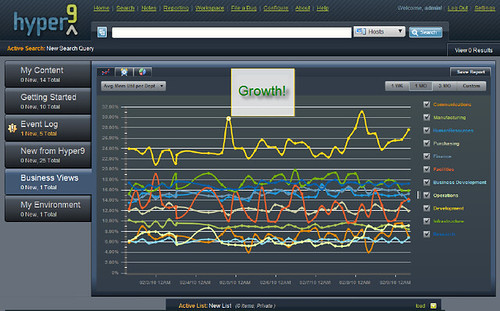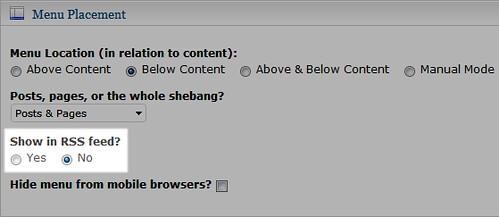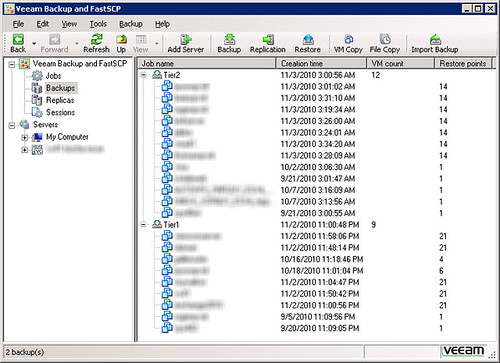The ink is still wet on a new chapter in the certification treadmill as I wrote the VCAP4-DCD BETA exam this morning. Unlike the VCAP-DCA exam, I was able to take this exam locally in Eagan, MN which is where I took both of the VCDX3 written exams last year. It’s close to both my office and home and therefore it is convenient.
I was a little fired up this morning and playfully gave the VUE testing center staff a hard time for not allowing coffee in the exam room for a nearly 4 hour exam. I had arrived to the test site early and I used the spare time to fully read testing center code of conduct. It does not say food and drinks are not allowed in the exam room. What it says is food, drinks, gum, and other things are not allowed to distract other test takers. My argument was that I’m a quiet coffee drinker – let me in. They wouldn’t budge and I suspect the person I was talking to was not in authority to make her own decision anyway. I used to be able to take coffee in at an exam center in Bloomington but those days are gone I guess. But I digress…
So the exam.. much better experience this time compared to the VCAP4-DCA BETA. The interface felt polished and I felt there was a 300% improvement with the Visio-like tool. As stated in the blueprint (which was updated in late October), there three types of exam question interfaces used in the testing engine:
- Traditional multiple choice (select one) or multiple select (select many)
- Use of a GUI tool to match answers to questions
- Use of a Visio-like tool to assemble architecture drawings
There were 131 questions to be answered and an exam duration of 3h 45m (I’m a native English speaking candidate). There was also a brief survey at the beginning. The time spent in the survey doesn’t count against actual exam time. This is an opportunity to get a few notes or formulas written on the dry erase board before formally starting the real exam. I knew from reading Chris Dearden’s experience that time management would be critical. I used this insight to cruise through questions as swiftly as possible without getting caught up in deep thought like I have on my past few written exams. Although I didn’t manage the time as well in the first half of the exam, I got progressively better. I was able to get through most of the questions with a reasonable amount of thought. There were some easier questions and due to the time constraint, my approach for those was to blow through them with quick answers to regain valuable time for other questions. Hopefully I didn’t miss any small details which would change the nature of the question. The Visio tool was pretty solid, no major complaints on usability (you really do have to have experience with the old VCDX3 Design exam to appreciate the improvement made), but it is easy to get sucked into spending way too much time on architecture drawings for the sake of 100% accuracy. There were a few design drawings which I was somewhat comfortable with but had to give up and move on in the interest of time. Completing all questions in the allotted time is a significant challenge with this exam. I did run run out of time so I had to quickly guess answers for the last two or three items. One other test engine item to note which Chris Dearden first highlighted is that there was no ability to mark questions or to go back to questions once reaching the end of the exam.
For study materials, I used the exam blueprint referenced above, a few white papers, as well as the VMware vSphere Design training class I sat a few weeks ago. Some of the information carried over word for word to the exam. The vSphere Design classroom training won’t cover it all as some exam questions were specific to vSphere 4.1 whereas the class covered 4.0. There are some differences which you’ll need to compare and contrast. I also used vCalendar tips – there was a vCalendar entry from the past few days which applied directly to the exam. Experience and knowledge gained throughout the VCDX3 process also contributed to preparation.
The difficulty of the exam didn’t disappoint but I felt better and more confident walking out of the testing center this time than I did for the VCAP-DCA BETA which stunned me. How the different types of questions in this exam are graded is anyone’s guess. I’m particularly curious on the Visio tool vs. multiple choice weighting. I’m hoping for a pass which will give me both the VCAP4-DCD as well as VCDX4 (upgrade) certifications. With any luck, I’ll see results within a few months.
I’m looking forward to what others have to say about their experience with this test. In addition, I’m curious as to why the cost of the VCAP-DCD BETA exam ($200) was twice that of the VCAP-DCA BETA exam ($100). For that matter, why the $400 fee to sit the live VCAP exam when comparable exams from other vendors such as Microsoft and Citrix are significantly less? However I or any other candidate feels about the BETA exam, it’s important to not lose sight that it IS a BETA exam. The BETA exam process assists VMware in developing a quality and consistent exam experience. Due to the time constraint, I was only able to leave about five individual question comments where I saw issues. Hopefully my exam results along with the comments were of value to VMware and I am thankful that VMware invited me.
Updated 11/11/10: A VMTN forum discussion on the exam has broken out at http://communities.vmware.com/message/1645177. You’ll find some helpful tips from others here. One thing I wanted to point out from the thread dealing with the Visio tool to make sure others aren’t tripped up by this:
Issue:
…never thought I’d long for Visio, my main issue being getting finnished up only to realise some lines didn’t go where I wanted, but the only way to move them was to click ‘Start Over’
Response:
If you put diagram connectors in the wrong place, you didn’t have to “Start Over”. There’s a scissors tool in the lower right corner of the Visio tool which “cuts” individual connectors. I figured that out on my first diagram after running into the same trouble you did. It would have been helpful for Jon Hall of VMware to point that out in his most excellent Flash demo of the Visio tool.
Update 1/11/11: I passed.
Update 8/18/11: No VCDX4 certificate or welcome kit received yet.